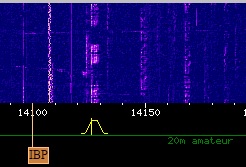ARI INTERNATIONAL DX CONTEST 2020 and QARTest
Second notice.
Five weeks to ARI INTERNATIONAL DX CONTEST 2020. It will take place the first weekend of may. From 12.00 UTC of saturday 2nd may 2020 to 11.59 UTC sunday 3rd may 2020. Here the full rules.
Please save the date.
A good idea to facilitate the reception of the two letters that identify italian provinces, is to use the QARTest contest logger. It’s an italian logger built by Paolo ik3qar , the program may be downloaded from here.
After the installation an icon like this appear on desktop, ![]() click there to open QARTest.
click there to open QARTest.
The ARI International Dx Contest 2020, is a world wide type, every one can contact every one. Only qso betweeing italian stations are not permitted. The full rules are here.
An essential tutorial to use QARTest will follow.
The first window ask you to check for updates call databases and then click to open new log. This is the window.
The second window ask you the contest parameters: file name, your personal datas and contest datas. The last three lines don’t appears for foreigners stations.
Then click OK and pass to next window “Configurazione Porte e Reti” network and ports configuration.
For the fields fillup depends by your radio and pc. You can setup the CAT, the CAT Port must be different by other, the port used to send CW, RTTY and SSB as other contest loggers. The ARI Dx contest contemplate the three modes categories for single operator CW or SSB or RTTY and MIXED and multi operators too, both single transmitter or multi transmitters. click “Salva” to save.
The main scren will open.
All window are labeled in english. On the loggin window you see two vertical arrows, the left one indicates the call field and the right one indicates the exchange field. Type the call on the first, press the space bar and on the second will appear the two letters that identify the province, in this case my own.
The contest running functionality are standard, quite similar to other popular contest logging programs, if you are familiar with other, you are able to operate QARTest easily.
The main difficulty is that all drop down menu are in italian language, even the manual is in italian but the system is quite intuitive, however, if anyone have some trouble can send me a inquiry.
Next steep, how to open cluster window. The next picture indicate the way to do it.
From the drop down menu “Visualizza” click Cluster. A new window will open overlapping on the screen.
1) click telnet on the drop down menu “Porta”.
2) Select one cluster station clicking on the drop down menu on the window just below “Porta” and click on the call sign of your prefered cluster station on the list to move it into the window, or add your favorite cluster station, through the button “Gestione Dx Cluster” on the main menu, and then click there.
3) Click the button “Connetti” to connect the cluster
4) Check “Auto conn” in order to connect the cluster automatically when you restart the program.
5) Type your call on the main window just following “login:”
Now the spots appears on the “DX Spot” window of the QARTest screen.
And now activation Spot Alert system clicking on the button “Spot Alert” on the main menu of cluster window. A new window will open.
1) Check “Attiva Spot Alert” in the high left corner, to activate the system.
2) Check all contest bands in the window “Bande”.
3) Choice of the sender of the spots, there are four possibilities: from all, current selection. From one call or more specific calls. From one or more DXCC countries. From one or more CQ areas.
4) Choice of the spotted stations, there are four possibilities: all station spotted, not recomanded. Spotted just one or more selected stations. Spotted from just one country or more selected countries, current selection: I an IS, only italian station will be appear on the Spot Alert window. Or the last chice, station spotted from one or more CQ Zone.
5) Click on the button “Conferma” to save all the choice and return to the main screen.
All spots will appear on the “DX spot” window and italian spots appear on the “Spot Alert” window.
Now we are going to open the RBN (Reverse Beacon) system, to receive his spots.
From the main screen click on the cluster button, “Connesso” or “Disconnesso” on the bottom to reopen the cluster window.
1) First click “Nuova Finestra” on the main menu on the top of cluster window. A new Cluster window will open.
2) Check the conection to telnet on the “Porta” button.
3) Select RBN clicking on the drop down menu on the window just below “Porta” and click on rbn from the list to move it into the window, or add the rbn, through the button “Gestione Dx Cluster” on the main menu, and then click there.
4) Execute the remaining operations as for the cluster.
5) Click “Spot Alert” to open the Spot Alert window and perform all commands as for the cluster.
6) Click “Conferma” to save.
7) If the Cluster/RBN windows are still open , minimize them.
Now the cluster spots and the RBN spots merge together into the window “DX Spot”, whilst, the alert spots from Cluster and the alert spots from RBN merge together into the “Spot Alert” window of the QARTest screen.
The next picture shows the new situation.
Bouble clicking in any call inside “Dx Spot” or “Spot Alert” windows, move automatically the call into the call field ready for the qso, and if it is an italian call, pressing the space barr the two letters of the province appear into exchange field.
Now we see then DX Spot window property.
On the command line on top we filter the multipliers. On the commands lines on the bottom we filter bands and modes.
The drop down menu “Log” on the main command line.
Clicking the first line “Modifica Param” reopen the window Contest and Operator Parameter.
Clicking the second line “Configura Porte e Reti” reopen the window network and ports configuration.
Clicking the third line “Messaggi” open the window to programming the macro messages to F1-F8 keys.
The keys Ins and + are implemented too.
Proceeding with the drop down menu “Log” lines, clicking on the fourth “Genera Log Cabrillo”, at the end of the contest this command will generate the file Cabrillo, following the intuitive instructions, to send to the contest manager. The file yourcall.cbr will be store in the folder “Logs” on the root of QARTest.
Clicking on fifth line “Esporta Log” you can export few kind of log format es. ADIF to transfer to anther system. The file generated will store in the folder “Logs”.
Clicking on the sixth line ” Genera Sommario e Statistiche” will generate a file with summary and a lot of statistics. Also this file will be store inside the folder “Logs”.
The last line “Check Regola dei 10 Minuti” will help you to control the 10 minutes rule.
These are the main instructions to use QARTest. If you need more info send me a message through the form of this post, or send me a email to: fiorino_i3fdz@yahoo.it
See on the contest
Fiorino/i3fdz



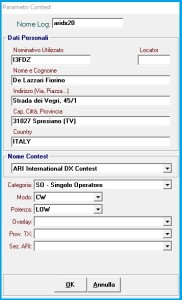
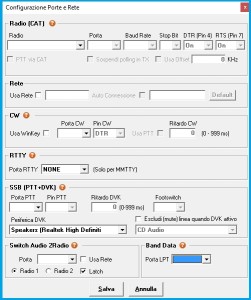
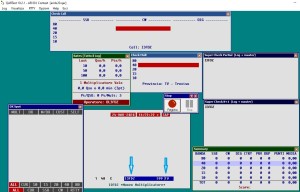
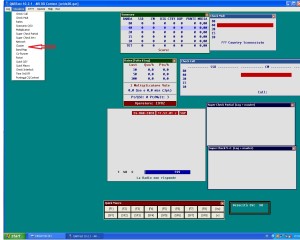
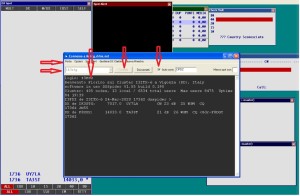


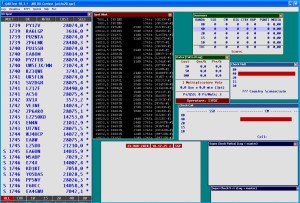
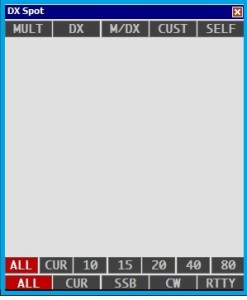
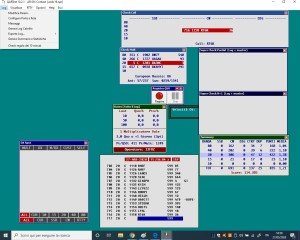
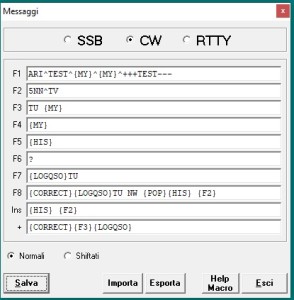
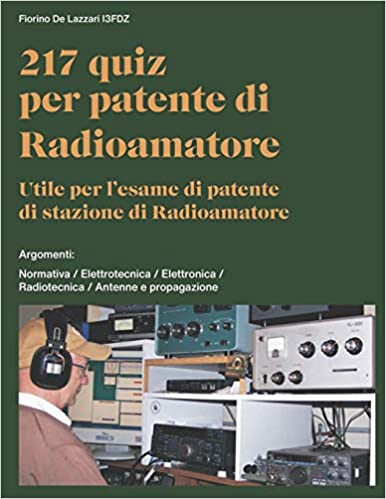
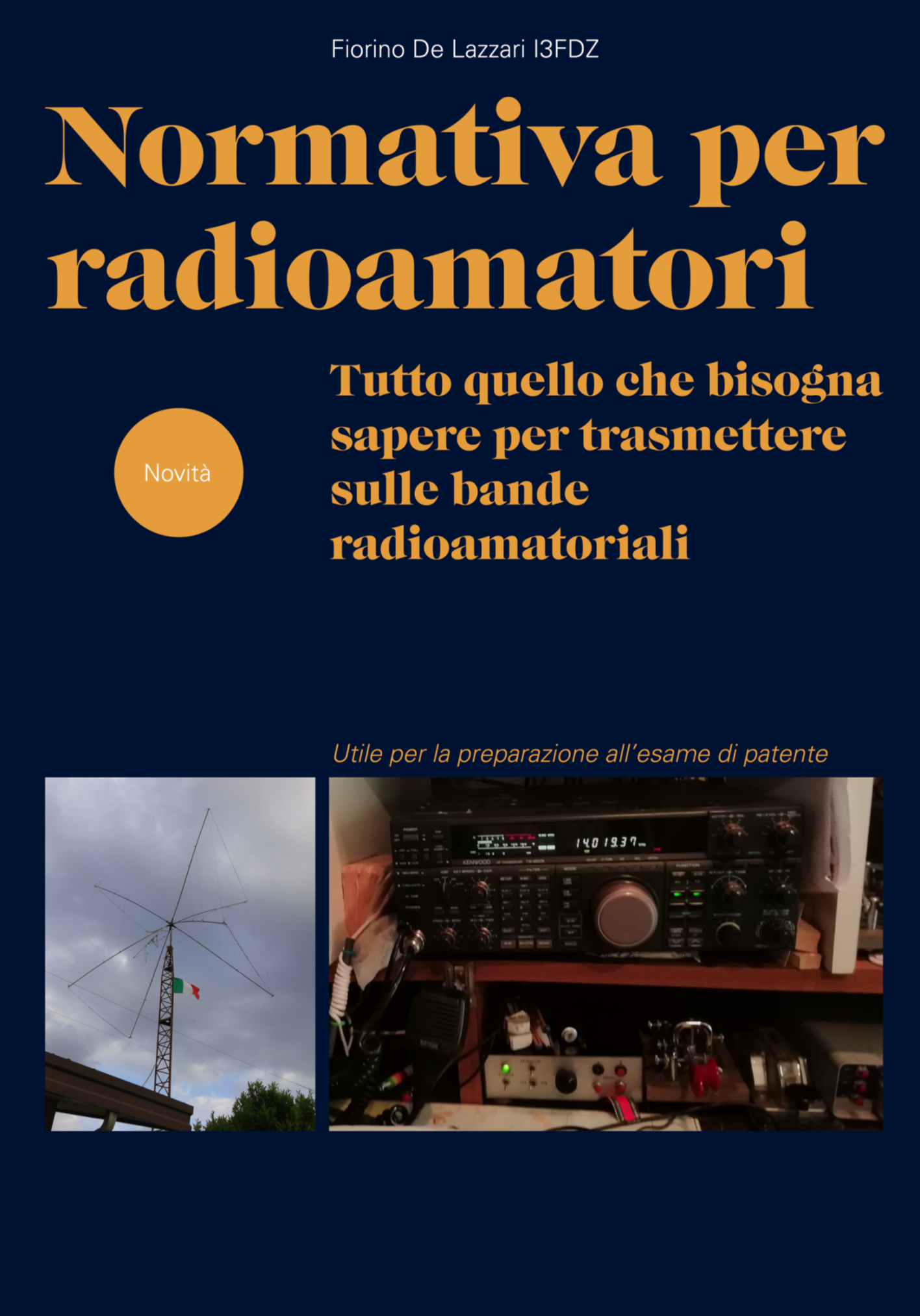
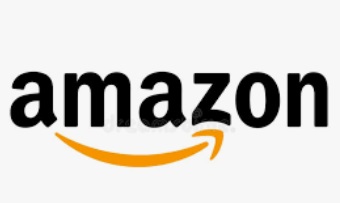


 La mia attività di Radioamatore consiste nella caccia al dx, partecipazione a Contest nazionali e internazionali in HF, ricerca e restauro di apparati storici Vintage.
La mia attività di Radioamatore consiste nella caccia al dx, partecipazione a Contest nazionali e internazionali in HF, ricerca e restauro di apparati storici Vintage.